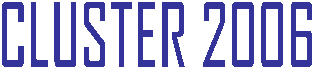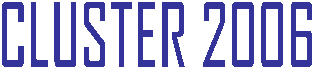| |
Author resources
The IEEE Cluster 2006 Proceedings will be a single CD-ROM combining the
program of the Cluster and the workshops. There will not be paper
proceedings. All the camera-ready papers for Cluster 2006 and the
workshops must be submitted in PDF format, accordingly with the IEEE
requirements for inclusion in the IEEE Xplore.
Cluster 2006 has registered for use of a new IEEE tool: IEEE PDF eXpress™.
The new IEEE Xplore® Requirements for PDF are being enforced since 2005.
All conference articles submitted for inclusion in IEEE Xplore must
adhere to the IEEE Xplore PDF specification for compatibility.
IEEE PDF eXpress is a free service to IEEE conferences, allowing their
authors to make IEEE Xplore-compatible PDFs (Conversion function) or to
check PDFs that authors have made themselves for IEEE Xplore
compatibility (PDF Check function).
Steps
for submission:
-
Create your
manuscript(s) following the format instructions provided:
LaTeX ,
Word document
, PDF file
A format sheet with the margins and placement guides is available as
Word ,
PDF and
postscript
files.
The page number limit for regular papers is 10 pages and the limit
for papers accepted as posters is 6 pages. In both cases, there is a
maximum number of 2 extra pages, whose price is $100 each. Take into
account that you will be able to pay for them during the
registration process.
-
Proofread and check
layout of manuscript (it is highly recommended that you do this
BEFORE going to IEEE PDF eXpress.)
-
Create IEEE PDF eXpress
account at
http://216.228.1.34/PDFeXpress/log.asp. The Conference ID is
cluster06.
This web site will be available 12-May-2006.
See below for further instructions. You can find more information
and help at
http://216.228.1.34/pdfexpress/frhelpnologin.asp
-
Upload source file(s)
for Conversion; and/or PDF(s) for Checking
-
Use IEEE PDF eXpress to
attain IEEE Xplore-compatible PDF(s). The site contains extensive
instructions, resources, helpful hints, and access to technical
support.
-
Submit
final, IEEE Xplore-compatible PDF(s) at:
$ ftp ftp.ac.upc.edu
username: anonymous
password: <your e-mail address>
ftp> cd /pub/conferences/cluster2006
ftp> bin
ftp> put <surname_corresponding_author>.pdf
The deadline is 10-Jul-2006.
-
Copyright form: You
must fax your signed IEEE copyright release form (PDF
and Word versions) to Xavier
Martorell at
+34 93 401 70 55 when you submit your compliant camera-ready paper.
We must have this form by the paper deadline, or your paper will not
be published in the proceedings.
IEEE PDF eXpress will be available on 12-May-2006.
The IEEE PDF eXpress site contains extensive instructions, resources,
helpful hints, and access to technical support
(
IEEE PDF Submission Instructions).
IEEE PDF eXpress converts the following file types to PDF:
-
Rich Text Format
-
Freelance
-
(La)TeX (DVI and
all support files required)*
-
PageMaker
-
FrameMaker
-
QuarkXpress*
-
Word Pro
-
Microsoft Word
-
WordPerfect
*For documents created in formats that do not embed source
files, include all support files with the final manuscript in a
folder. Put this folder in a compressed archive for submission.
If it is possible to embed images in the source document, you
should do so to avoid potential issues, such as missing graphics.
IMPORTANT: A DVI
(DeVice Independent file) is required for LaTeX conversions, in
addition to all associated image files. Make sure that your LaTeX
system can output a DVI, otherwise it cannot be converted. Be sure
also to check that your images are properly referenced, and that DVI
can handle the image file types used (DVI does not handle some newer
image types, such as *.png).
Please contact the Cluster 2006 publication chair, Xavier Martorell
(xavim at ac.upc.edu) for any questions.
Registering with IEEE PDF eXpress

IEEE PDF eXpress:
http://216.228.1.34/pdfexpress/log.asp
Conference ID: cluster06
1. Access the IEEE PDF eXpress site
|
First-time users: |
Previous users, but using it the first time
for a new conference: |
Returning users: |
|
a. Click "New Users - Click Here".
|
a. Enter
cluster06
for the Conference ID, your email address,
and enter the password you used for your old account.
|
a. Enter
cluster06
for the Conference ID, email address and
password. |
|
b. Enter
cluster06
for the Conference ID, your email address,
and choose a new password. Continue to enter information as
prompted. |
b. When you click "Login", you’ll receive an
error saying you need to set up an account. Simply click "Continue".
By entering your previously used email address and password
combination, you will enable your old account for access to this
new conference. |
|
c. You will receive online and email
confirmation of successful account setup. |
c. Check that the contact information is still
valid, and click "Submit". |
|
d. You will receive online and email
confirmation of successful account setup. |
2. For each conference paper, click "Create New Title".
3. Enter identifying text for the paper (title is recommended but not
required)
4. Click "Submit PDF for Checking" or "Submit Source Files for
Conversion"
5. Indicate platform, source file type (if applicable), click Browse and
navigate to file, and click "Upload File". You will receive online and
email confirmation of successful upload
6. You will receive an email with your Checked PDF or IEEE PDF eXpress-converted
PDF attached. If you submitted a PDF for Checking, the email will show
if your file passed or failed.
|
Options (choose one) |
If the PDF submitted fails the PDF check:
|
If you are not satisfied with the IEEE PDF
eXpress-converted PDF: |
If the PDF submitted passed the PDF Check, or
you are satisfied with your IEEE PDF eXpress-converted PDF:
|
|
Option 1 |
Submit your source file for conversion by
clicking Try
again, then
Submit Source Files for
Conversion |
Resubmit your source file with corrections ( Try
again, then
Submit Source Files for
Conversion) |
|
Option 2 |
Read the PDF Check report, then click "The PDF
Check Report" in the sidebar to get information on possible
solutions |
Submit a PDF by clicking
Try again,
then Submit PDF
for Checking |
Submit your IEEE
Xplore-compatible
PDF |
|
Option 3 |
"Request Technical Help" through your account
|
"Request a Manual Conversion" through your
account |
|
|